Why MU Online Windows Mode Keeps Crashing
If your MU Online game keeps crashing in Windows mode, there could be multiple reasons for it. Follow this guide to troubleshoot and fix the issues.
Common Causes of MU Online Crashes in Windows Mode
- 1. Missing Visual C++ Installers: The game relies on certain Visual C++ Redistributables. If these are missing or outdated, the game may crash. You can download the necessary Visual C++ installers from our MU Online Downloads page.
- 2. .NET Framework Issues: MU Online needs .NET Framework to run properly. Ensure you have the latest version installed to avoid compatibility issues. Download the latest version from the MU Online Downloads page.
- 3. Launcher-Startup Errors: Antivirus programs or Windows security settings may block important files like launcher.exe, main.exe, or igc.dll. Whitelist these files to prevent crashing. You can find an instructional video on how to whitelist MU Online in your antivirus software here:
Watch the Whitelisting Video Tutorial. - 4. Outdated Graphics Drivers: Your graphics drivers could be outdated or incompatible with MU Online. Crashes can occur due to missing updates or improper settings.
Solution: Visit your graphics card manufacturer’s website (NVIDIA, AMD, or Intel) and download the latest drivers for your system. - 5. DirectX Issues: MU Online requires DirectX to run smoothly. If your DirectX installation is outdated or corrupted, this could cause game crashes, especially in Windows mode.
Solution: Download and reinstall the latest version of DirectX from Microsoft’s website. - 6. Low Virtual Memory: If your system’s virtual memory is too low, the game might crash when loading large areas or during intense gameplay.
Solution: Increase the size of your virtual memory (page file) through your system settings. - 7. Corrupted Game Files: Crashes can happen if some MU Online game files are corrupted or missing.
Solution: Verify the integrity of your game files or reinstall the full MU Online client from a trusted source: Download Full MU Online Client. - 8. Compatibility Mode Issues: Running MU Online in the wrong compatibility mode can cause the game to crash.
Solution: Right-click the MU Online launcher, go to Properties, and make sure compatibility mode is either turned off or set correctly for your operating system (e.g., Windows 7 or Windows 10). - 9. Insufficient Permissions: If MU Online doesn’t have sufficient administrative permissions, it may fail to load or crash during gameplay.
Solution: Run MU Online as an administrator by right-clicking the game’s launcher and selecting "Run as Administrator."
Stuck at Loading Screen?
If MU Online gets stuck at the loading screen, it’s likely due to insufficient administrative rights on your Windows account.
- Solution: Move the game client to your Downloads folder and run it from there. This bypasses some admin restrictions.
Step-by-Step Fixes
- 1. Install the Visual C++ Redistributables: Go to the MU Online Downloads page and install all the necessary Visual C++ packages. After installation, run Windows Update to ensure everything is up to date.
- 2. Install .NET Framework: Download the correct version of .NET Framework from the MU Online Downloads page. Restart your PC after installation.
- 3. Update Your Graphics Drivers: Ensure that your graphics card drivers are up to date by visiting the official website of your GPU manufacturer. Download the latest version and install it.
- 4. Update DirectX: To ensure compatibility, download the latest version of DirectX from Microsoft’s website and install it.
- 5. Whitelist Launcher Files: To avoid startup errors, whitelist the following files in your antivirus or Windows Defender: launcher.exe, main.exe, and igc.dll.
Watch the step-by-step video guide on how to whitelist MU Online here: Whitelisting Video Guide.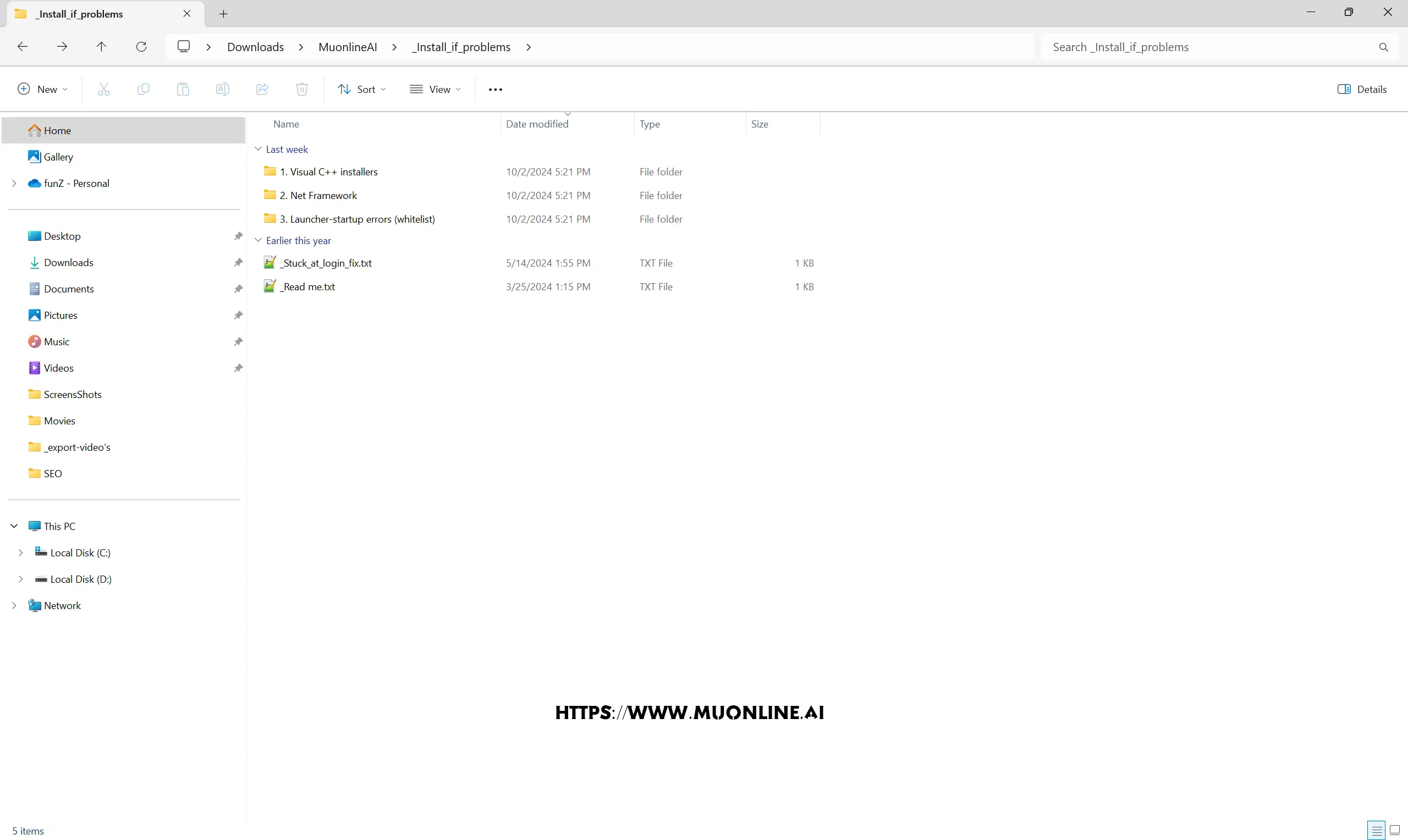
- 6. Increase Virtual Memory: If your system has limited RAM, increase the virtual memory (page file) by going to Control Panel > System > Advanced system settings > Performance > Settings > Advanced > Virtual memory.
- 7. Verify Game Files: If you downloaded MU Online through a third-party platform or directly, verify the game files to ensure none are corrupted. Download Full MU Online Client to ensure you have the correct files.
Still Having Issues?
If you’ve tried the steps above and MU Online still crashes or fails to load, follow the troubleshooting video guide provided by the game’s support team. It’s available here: Troubleshooting Video Guide.
